Search K
Appearance
Centias is a .NET package designed to simplify the development of admin panels.
Centias supports most modern web browsers such as:
Our package is distributed through nuget.org.
Change to the project folder that Centias should be added to. You can then install the package from the command line directly:
dotnet add package Linkerion.CentiasOr if you have a visual NuGet package manager, type in "Centias" in the search bar and choose the package named Linkerion.Centias.
No license is needed on your local machine localhost or 127.0.0.1 and other development environments with the following top-level domains:
.test.example.invalid.local.localhostStaging environment subdomains are also included:
staging.stage.testing.test.dev.development.INFO
A protocol must be included in the base url. Use either http:// or https://, however, the latter will need an SSL certificate to function properly.
Change your port or domain as appropriate. A typical development configuration could look like this:
builder.Services.AddCentias(new CentiasOptions()
{
Title = "Parakeet Vans - Backend Demo",
BaseUrl = "https://parakeetvans.test",
LicenseKey = null
});In production environments, Centias requires an active Standard License. An internet connection is required for this step.
You can link a license to your production domain by going to Licenses after logging into your Centias account. You will see an overview of all your current licenses. Click on Manage for the license you want to associate with a production domain. 
On the details page of your license you can put in a domain of your choice. 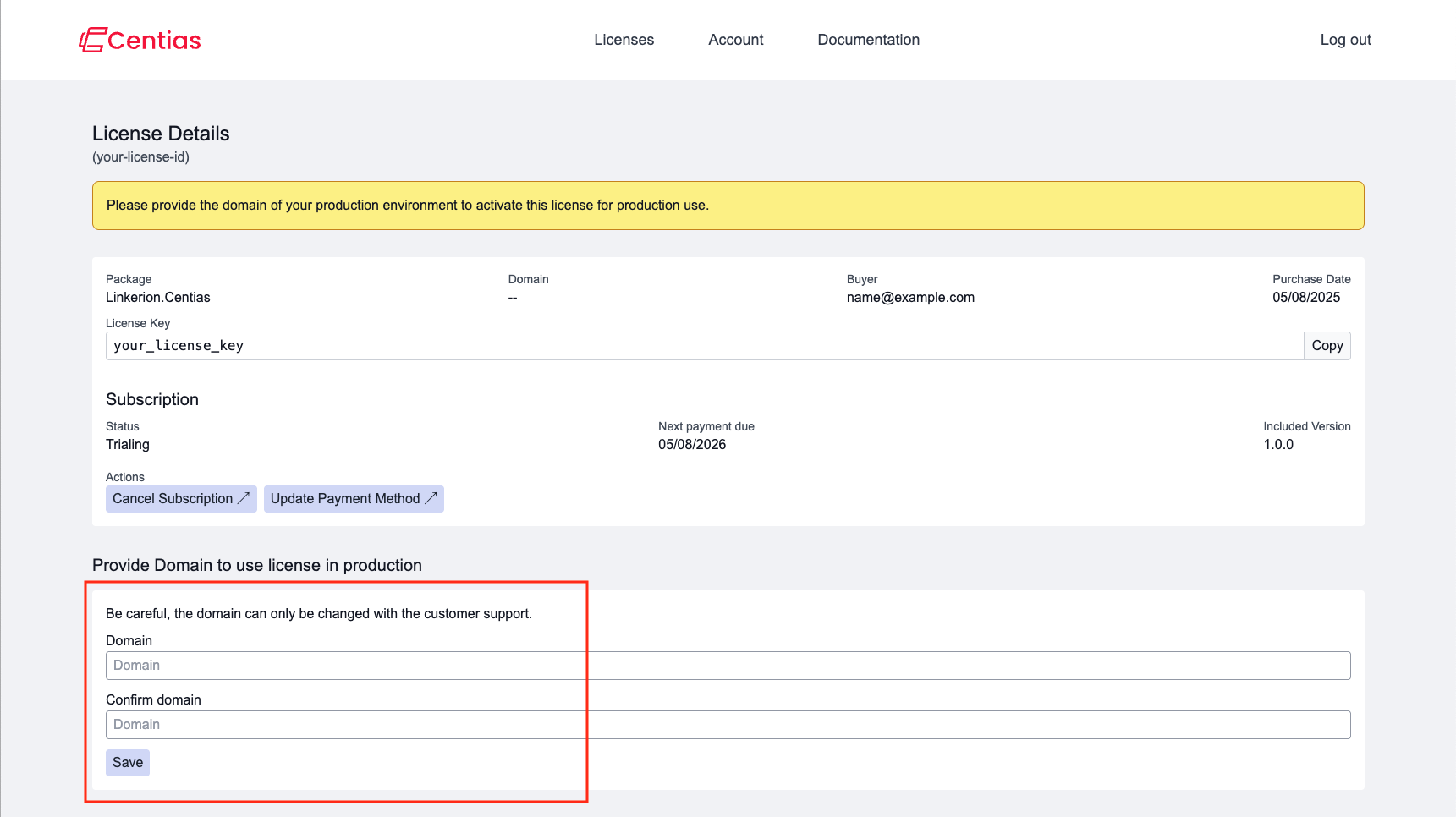
WARNING
Make sure you double-check if your domain is written correctly. You can't change it later.
Once you have set your domain, you will see it linked to your license. 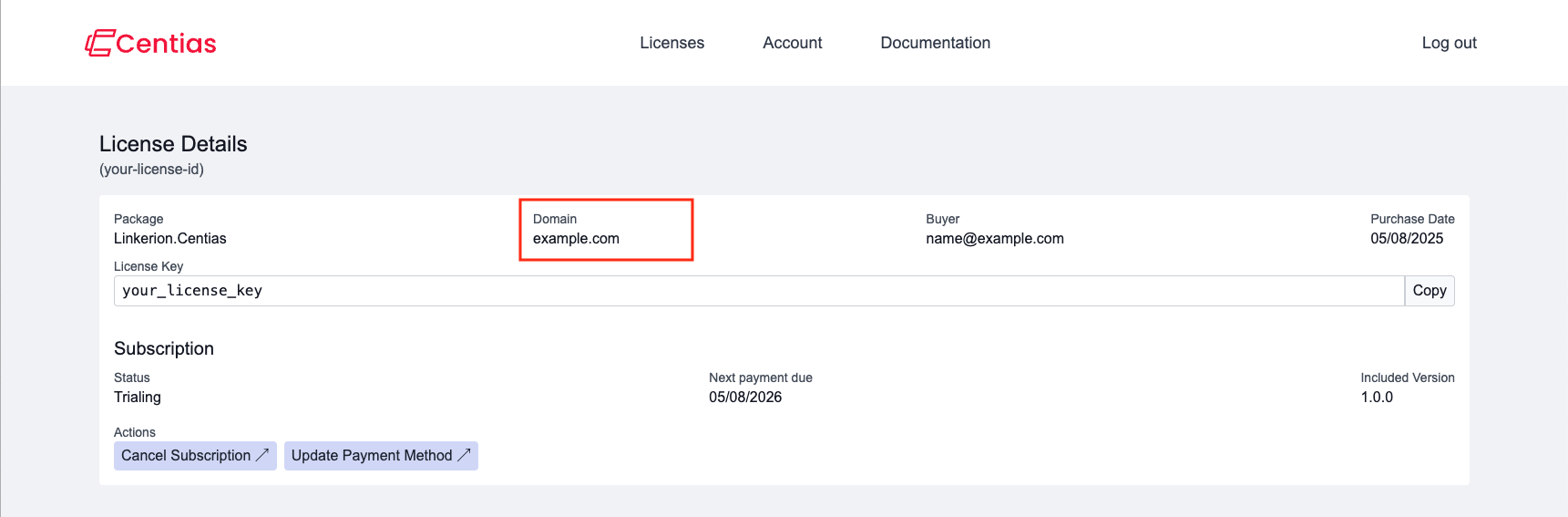
You can now copy your license key to configure your Centias application for production. 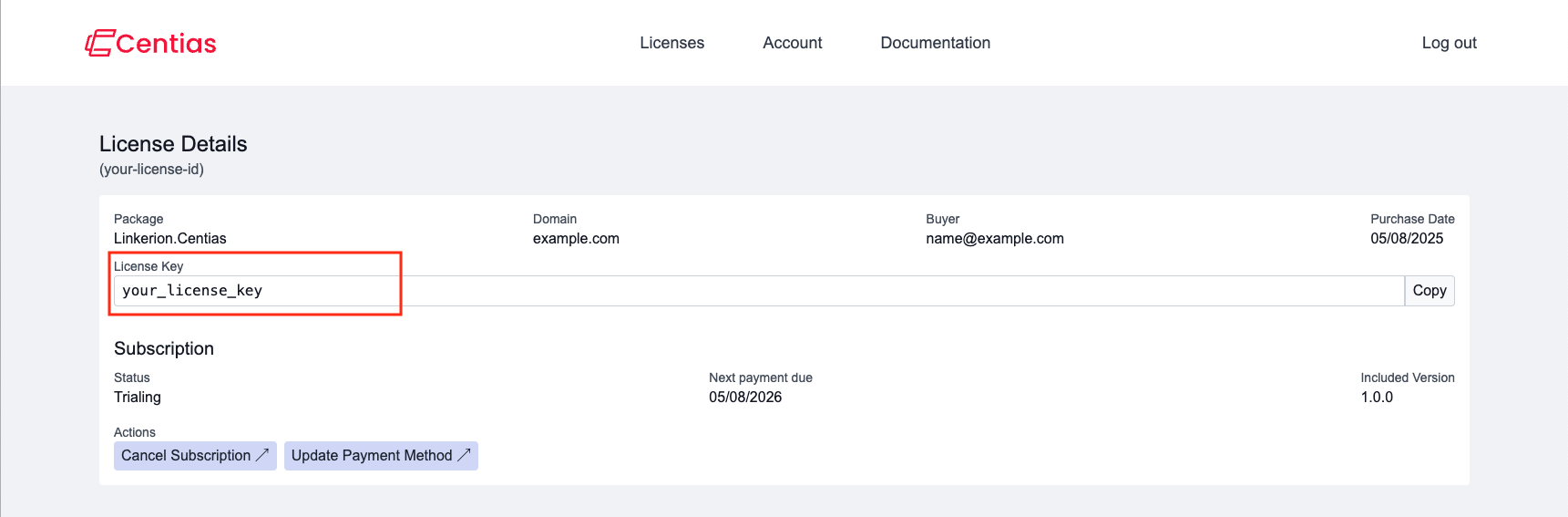
The license key must be entered at one of the AddCentias(), AddCentiasWithIdentity() or AddCentiasWithEntra() methods in your Program.cs.
builder.Services.AddCentias(new CentiasOptions()
{
Title = YOUR_TITLE,
BaseUrl = YOUR_PRODUCTION_DOMAIN,
LicenseKey = YOUR_LICENSE_KEY
});If license validation is not possible your application won't run in production.
You have successfully installed and configured Centias in your .NET project. If you want to get more familiar with the package you can try out our quickstart guide.